 On 02-17-2010, Atomic Mall's new Cart Offer system went live, allowing shoppers to fill their carts with multiple items from a seller's store, then submit an offer for the entire bundle! Previously, buyers wanting to negotiate pricing on multiple store items had to send individual offers on each item, and then complete separate checkouts for each approved offer. Now the entire process is wrapped up into a single neat transaction, saving valuable time and allowing shoppers to leverage the power of bulk-lot buying to secure great deals.
On 02-17-2010, Atomic Mall's new Cart Offer system went live, allowing shoppers to fill their carts with multiple items from a seller's store, then submit an offer for the entire bundle! Previously, buyers wanting to negotiate pricing on multiple store items had to send individual offers on each item, and then complete separate checkouts for each approved offer. Now the entire process is wrapped up into a single neat transaction, saving valuable time and allowing shoppers to leverage the power of bulk-lot buying to secure great deals. NOTE: All graphics submitted below are clickable to enlarge them for better viewing.
Making a Cart Offer is a simple process:
1. Buyer selects an Offers-enabled item and adds it to the cart:
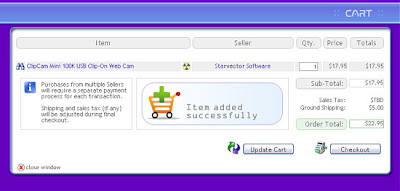
2. Buyer adds additional items from the same Seller. If the seller has enabled offers on all the items, the "Cart Offers" graphic will display, alerting the shopper that they may submit an offer for the lot:
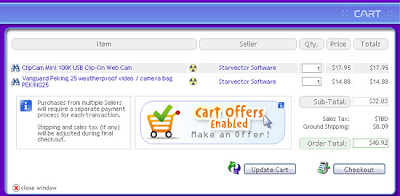
3. Clicking the image transfers the Buyer to the Cart Offer entry page, showing the cart items along with their asking prices and respective shipping fees. If the Seller has a combined shipping discount set, this discount is reflected in the totals shown. The Buyer may then enter an offer for a lower purchase price on the entire cart:
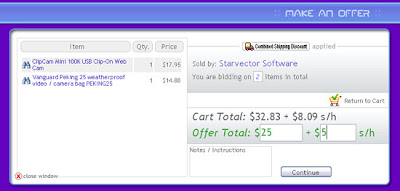
4. Buyer is given a final review page, and clicks the "Confirm" button to lock in the offer, sending it to the Seller:
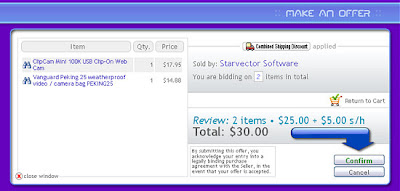
5. The final confirmation screen appears, and the Seller immediately receives the offer with complete details of the items and prices involved - both as an email notice and an account alert:
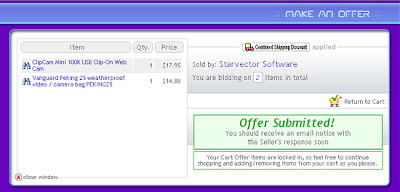
At this point the Seller can accept the offer, decline it, or send a counteroffer back to the Buyer. If the offer is ultimately accepted, the Buyer is provided with a unique url to complete the purchase at the newly negotiated price.













No comments:
Post a Comment
Please feel free to leave your comments about this article. Please keep it clean so we do not have to remove your comments.